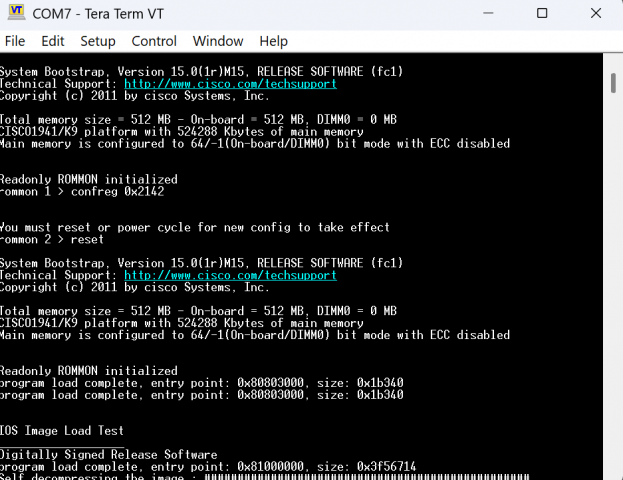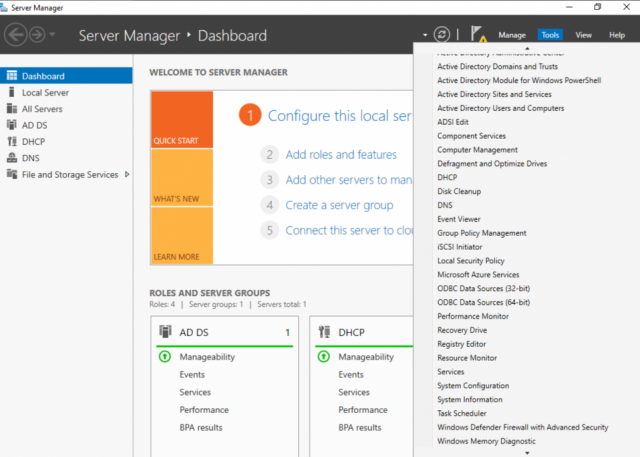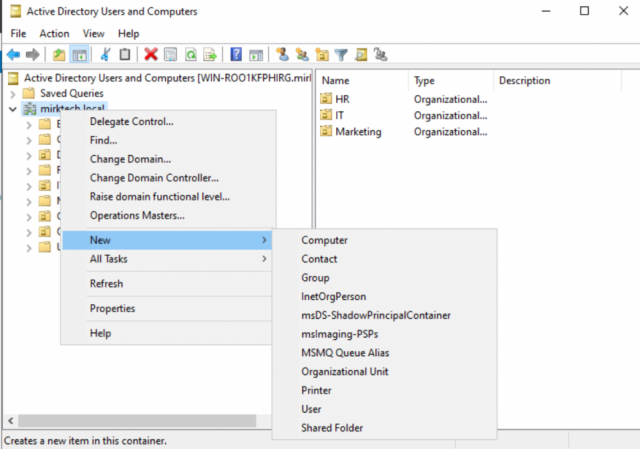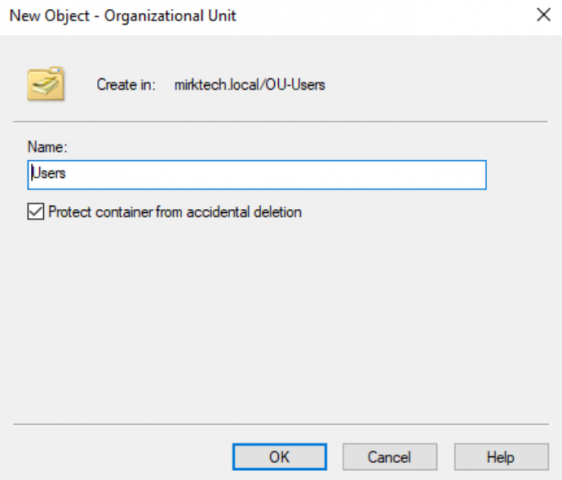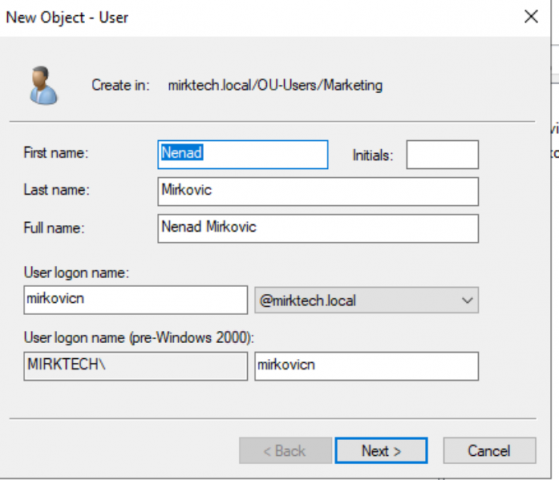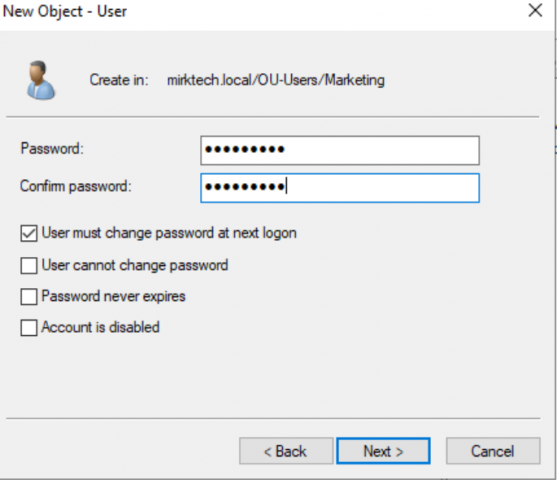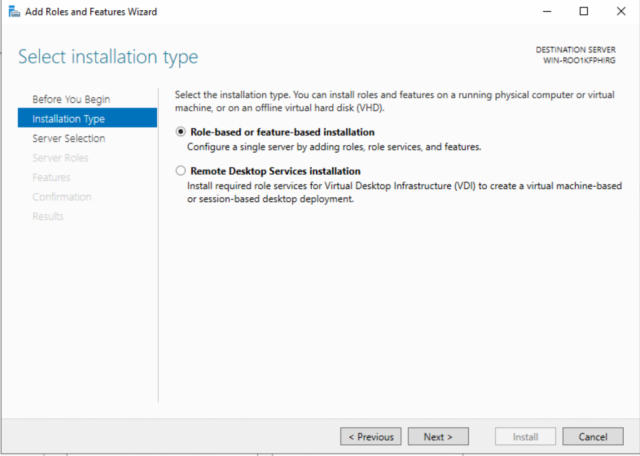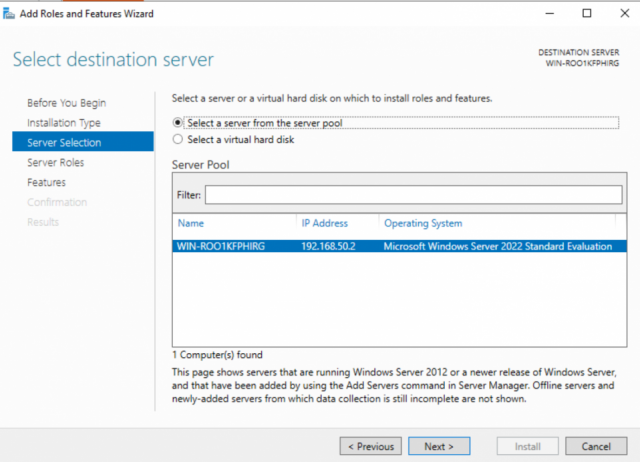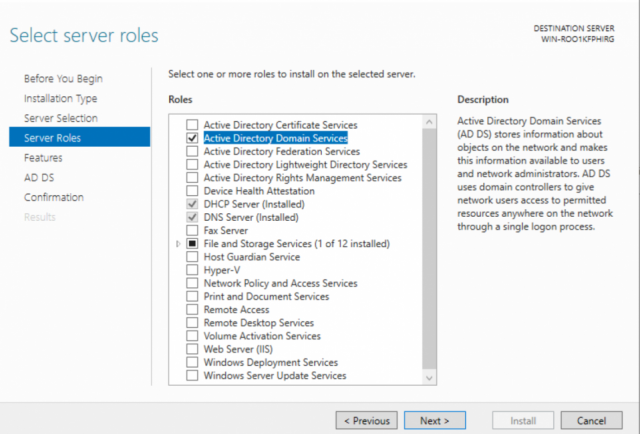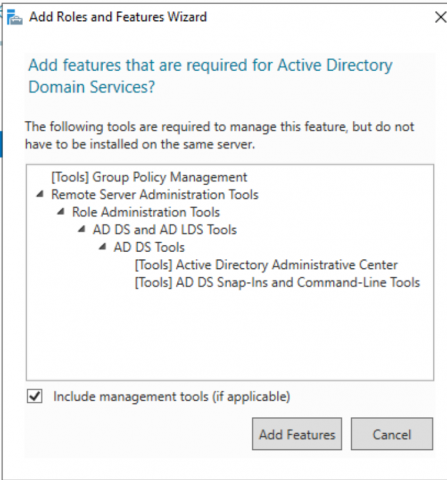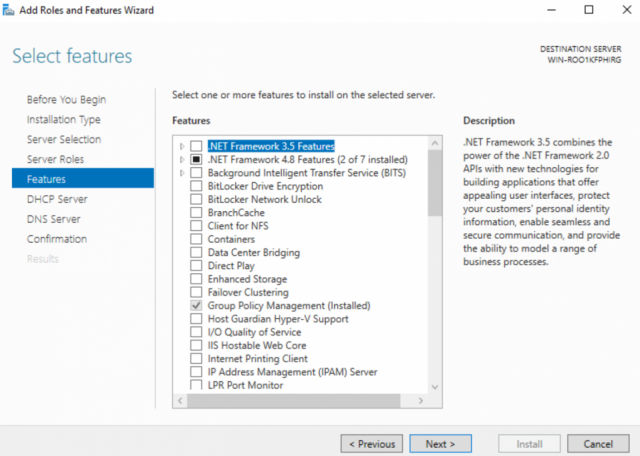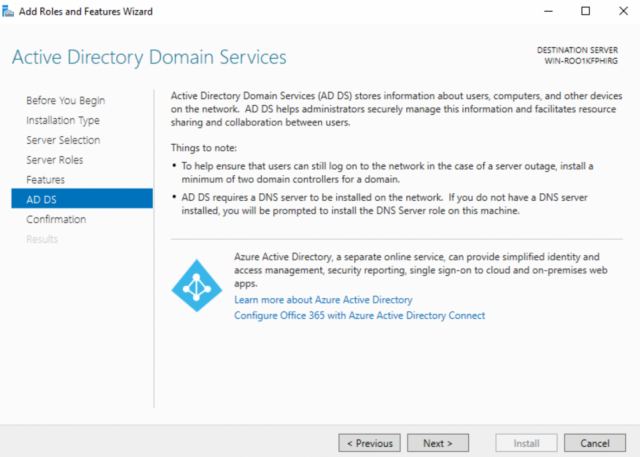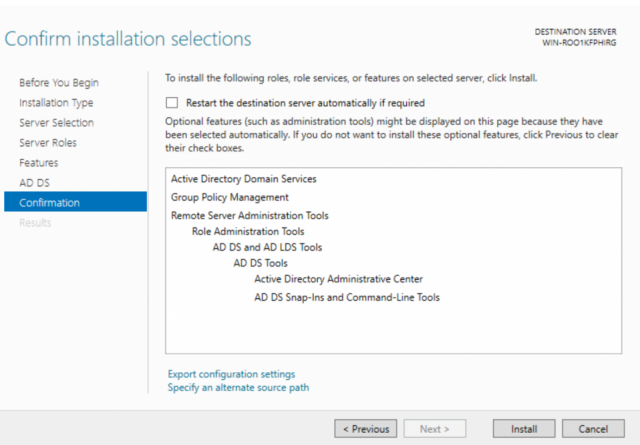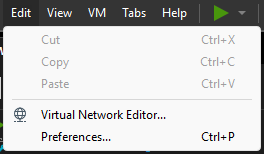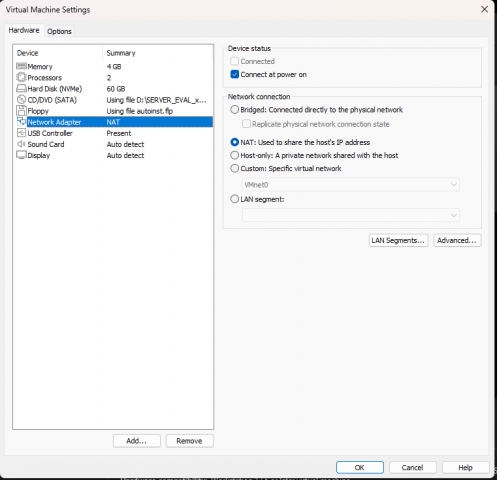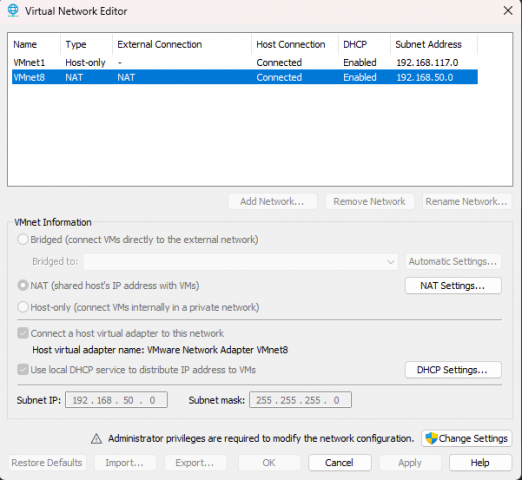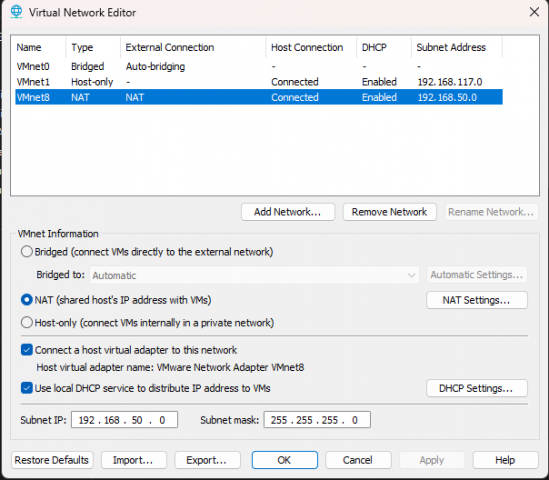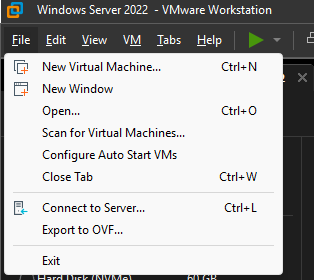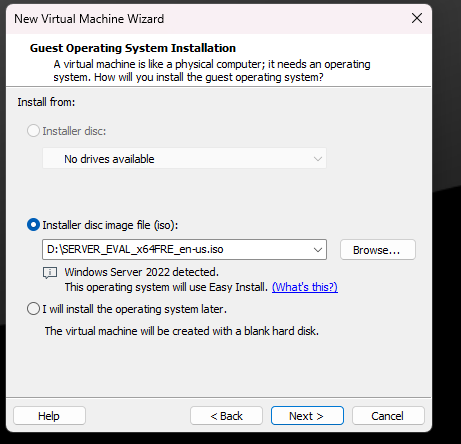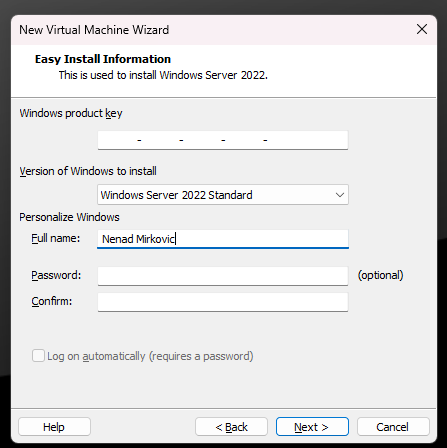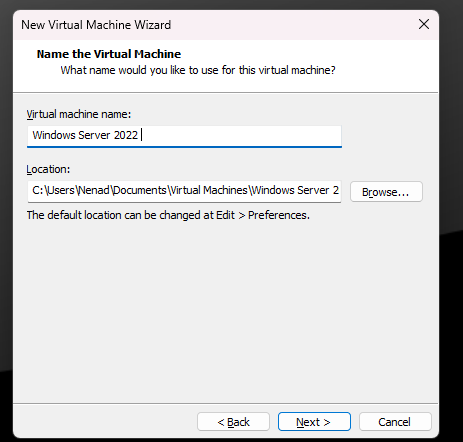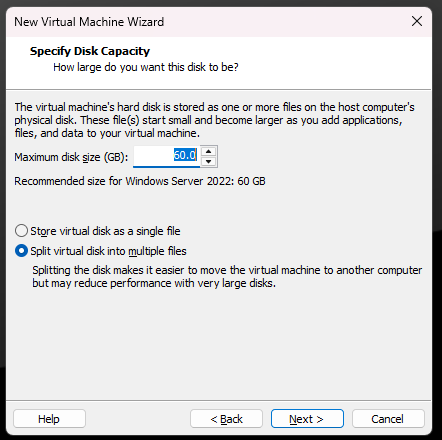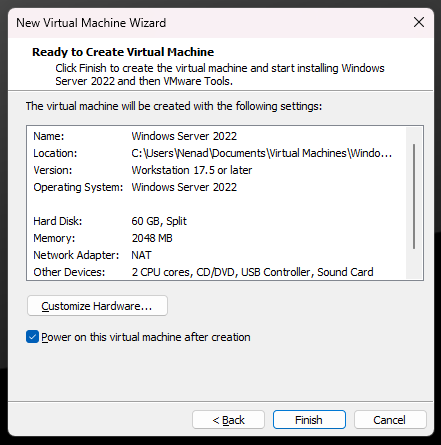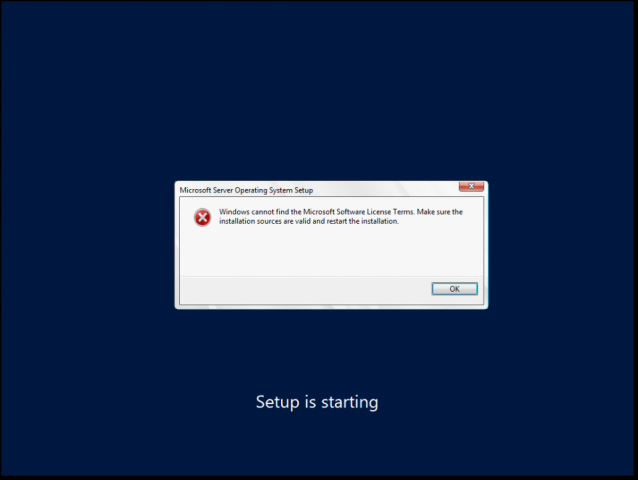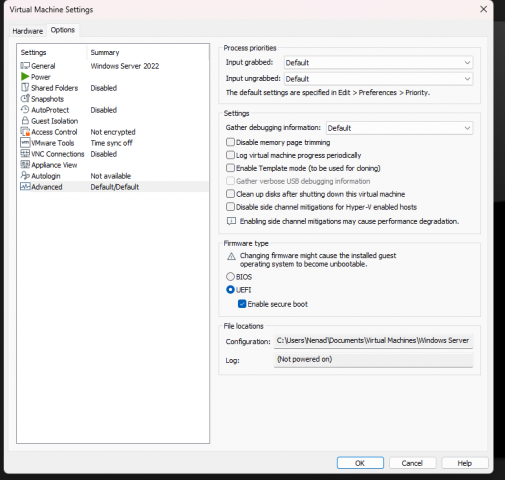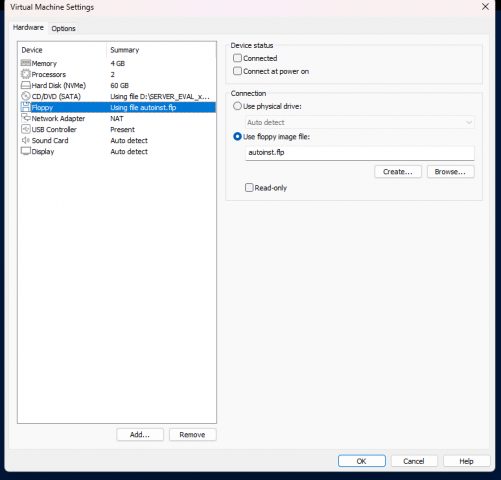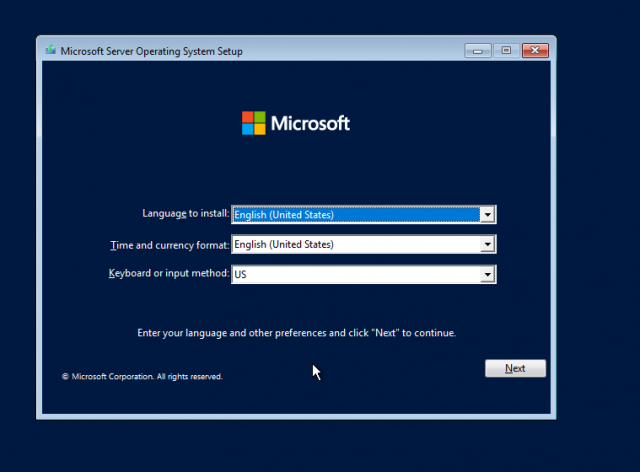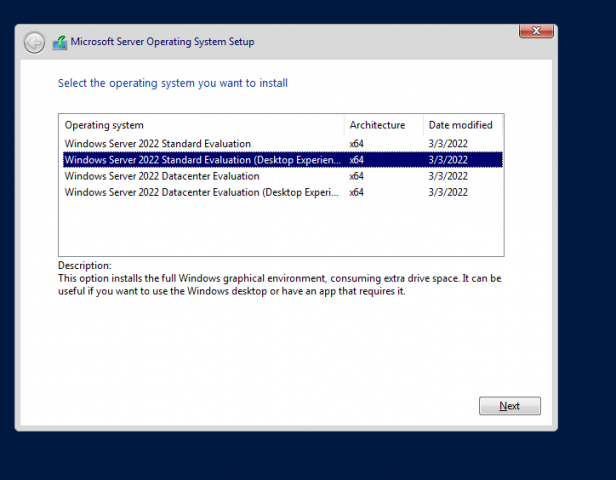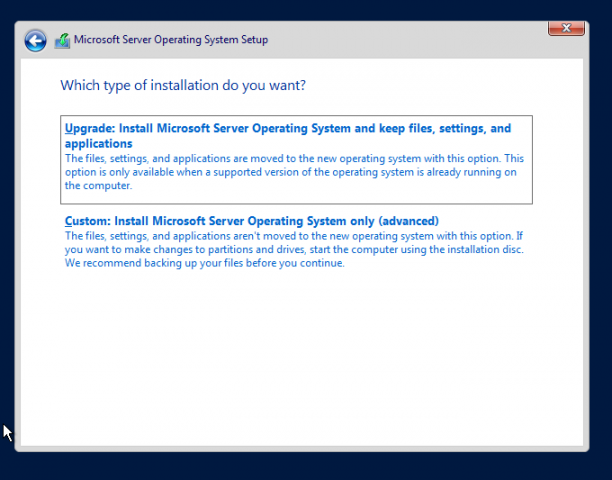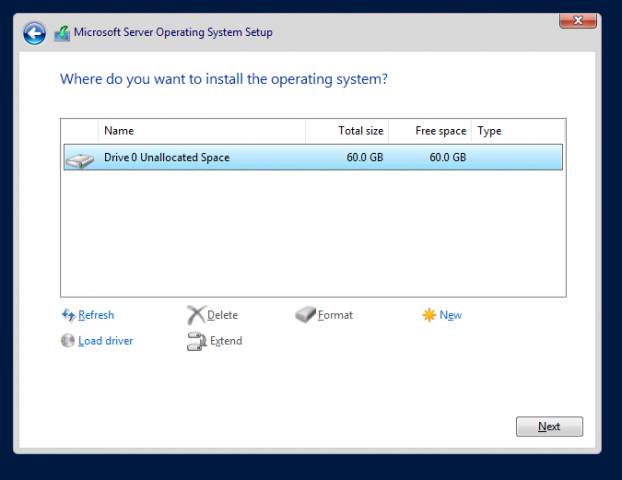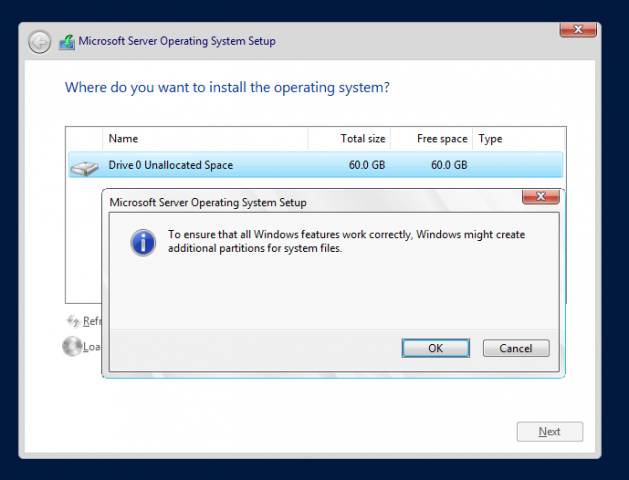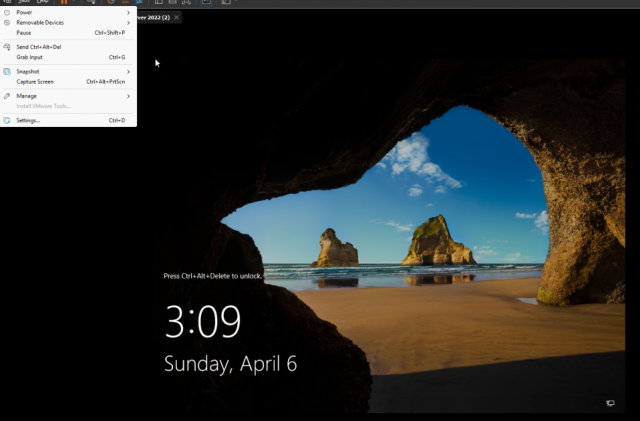Understand essential TCP and UDP ports for CCNA,CompTIA A+/Network+, security, and real-world troubleshooting.
There are two transport layer protocols that we use in Layer 4 (Transport) OSI model:
- TCP – Connection-oriented protocol
- UDP – Connectionless protocol
TCP 20 – FTP (File Transport Protocol) Data transfer
TCP 21 – FTP (File Transport Protocol) Control command
TCP 22 – SSH (Secure Shell)
TCP 23 – Telnet
TCP 25 – SMTP (Simple Mail Transfer Protocol)
UDP 53 – DNS (Domain Name System)
UDP 67/68 – DHCP server/client ports
UDP 69 – TFTP (Trivial File Transfer Protocol)
TCP 80 – HTTP (Hypertext Transfer Protocol)
TCP 110 – POP3 (Post Office Protocol 3)
UDP 123 – NTP (Network Time Protocol)
TCP 143 – IMAP4 (Internet Message Access Protocol 4)
TCP 389 – LDAP (Lightweight Directory Access Protocol)
TCP 443 – HTTPS (Hypertext Transfer Protocol over Secure Socket Layer)
UDP 514 – Syslog (Logging Service)
TCP 993 – IMAPS (Internet Message Access Protocol over TLS/SSL)
TCP 995 – POP3S (Post Office Protocol 3 over TLS/SSL)
TCP 3389 – RDP (Remote Desktop Protocol)
Knowing which ports correspond to which services helps you troubleshoot network issues faster, secure your systems better, and pass certification exams with confidence.
Keep practicing and memorizing these ports—they are a fundamental part of real-world networking!