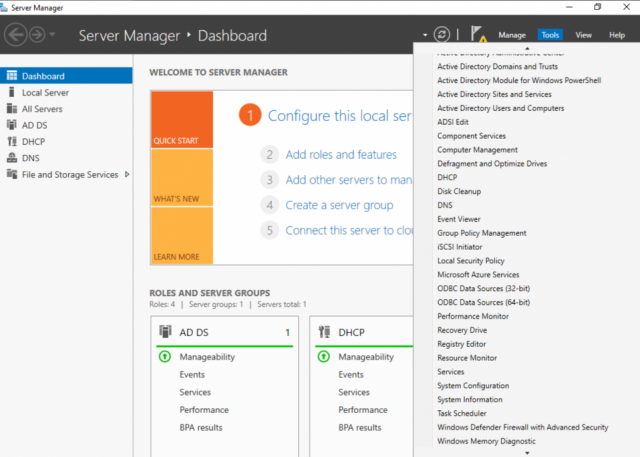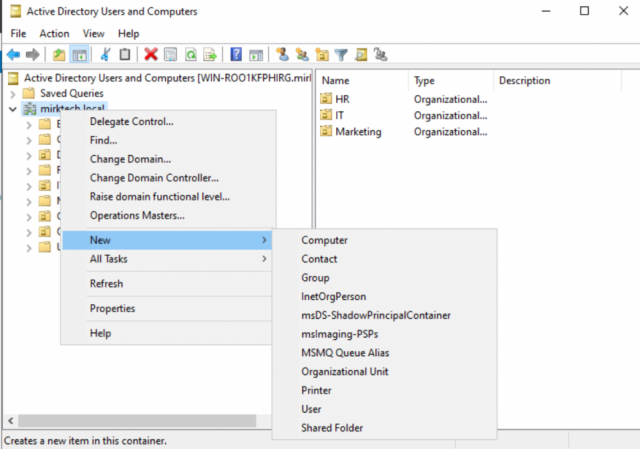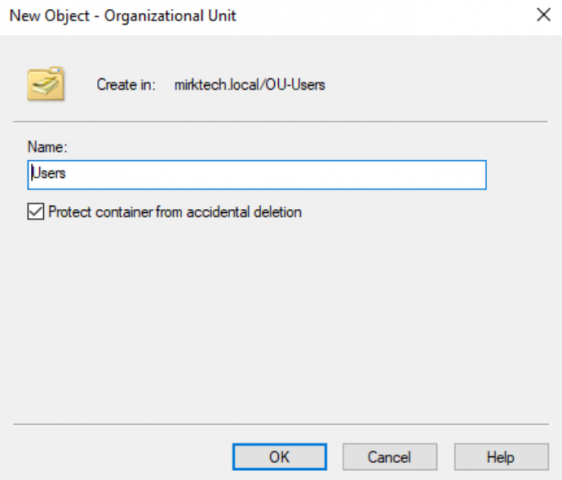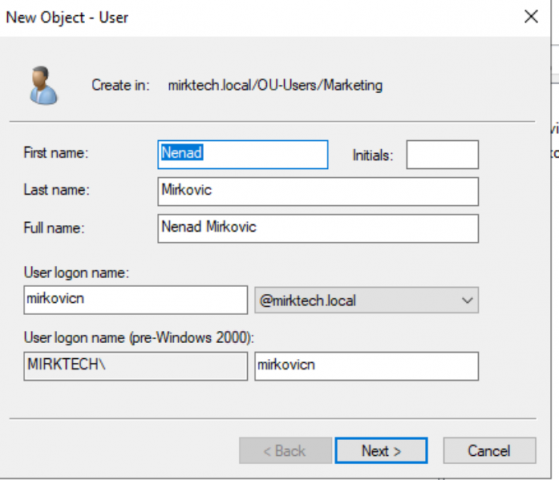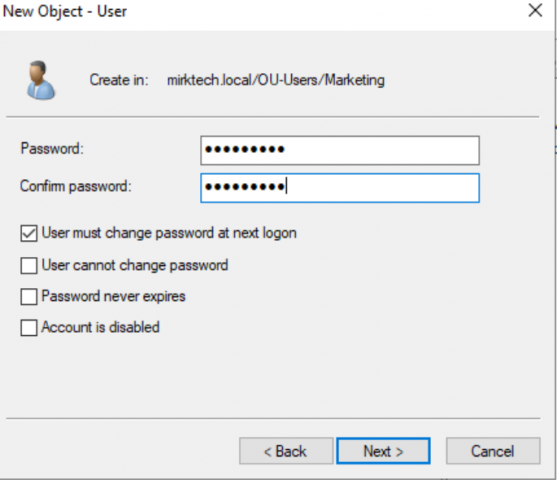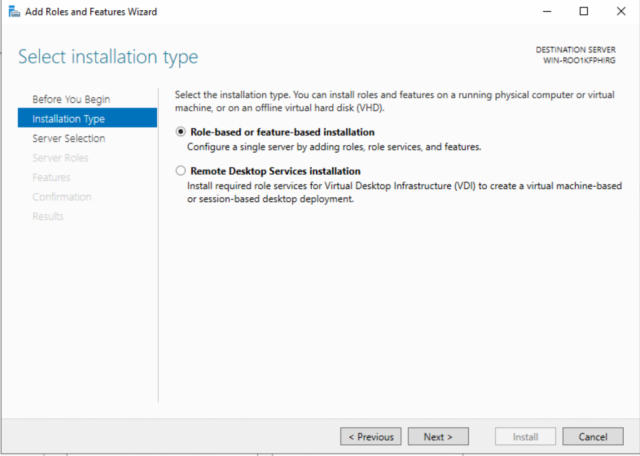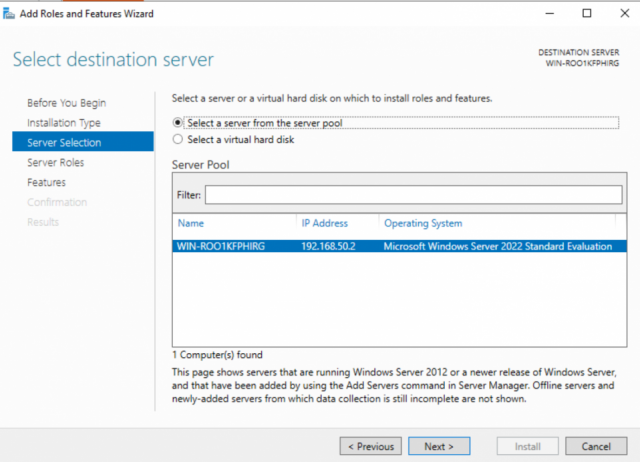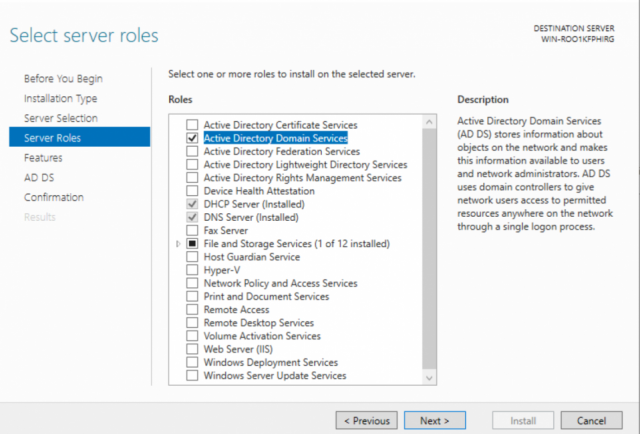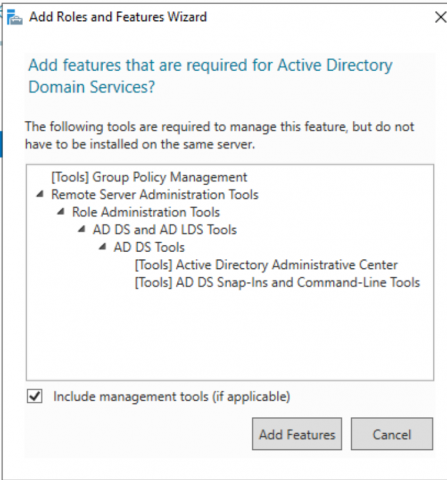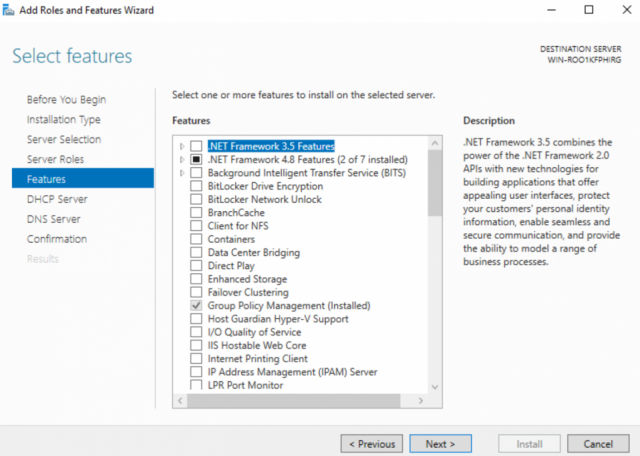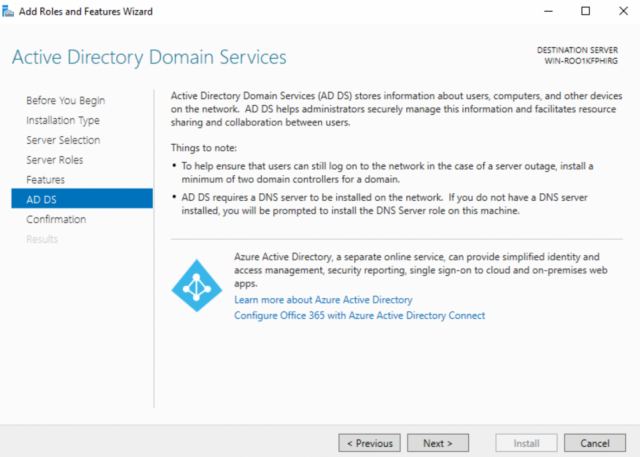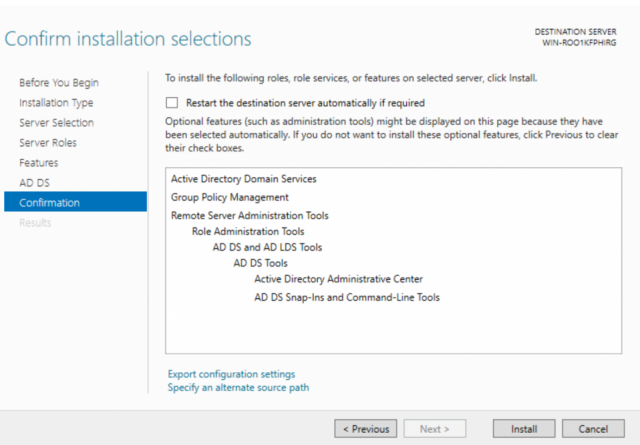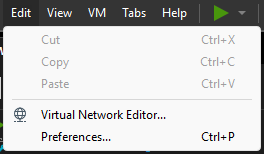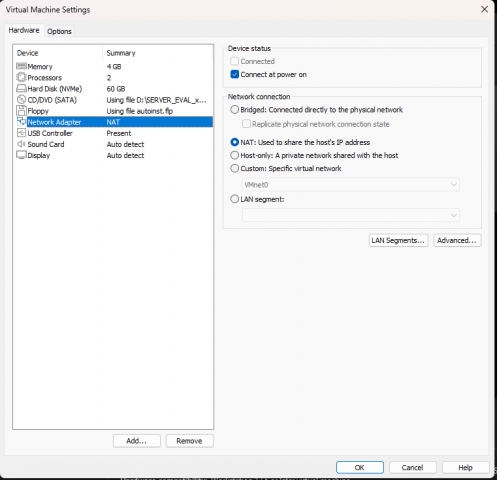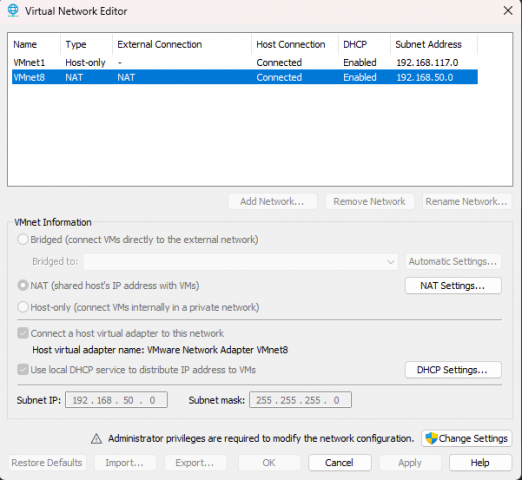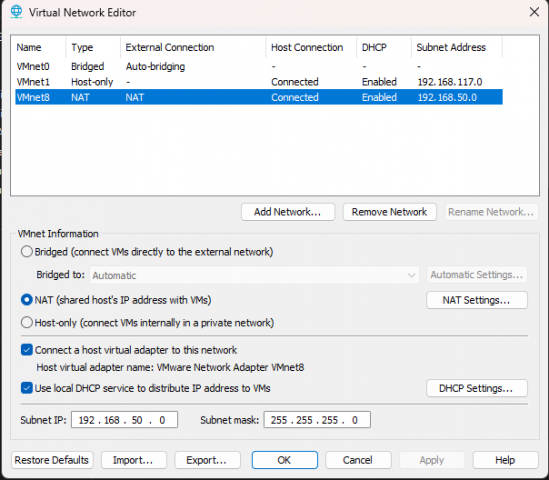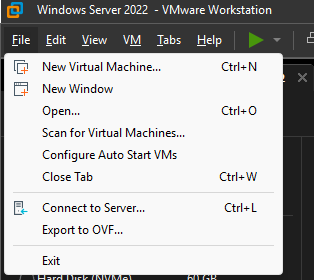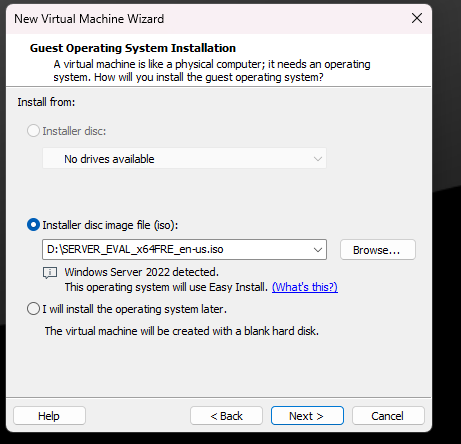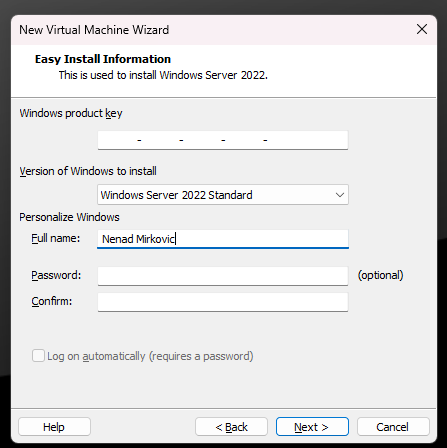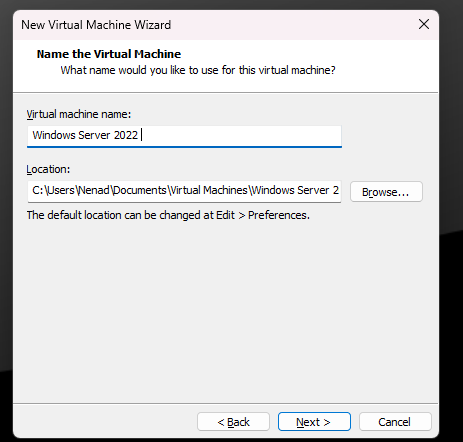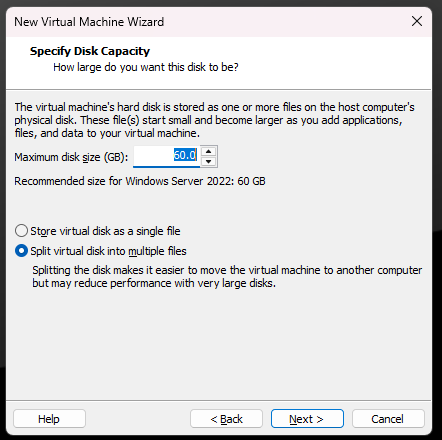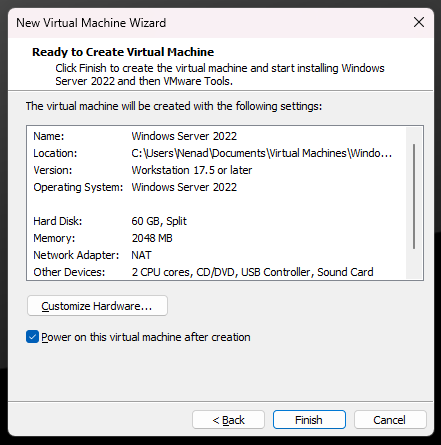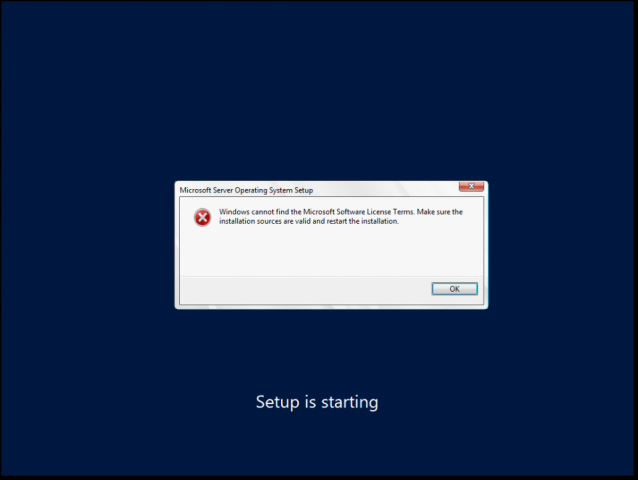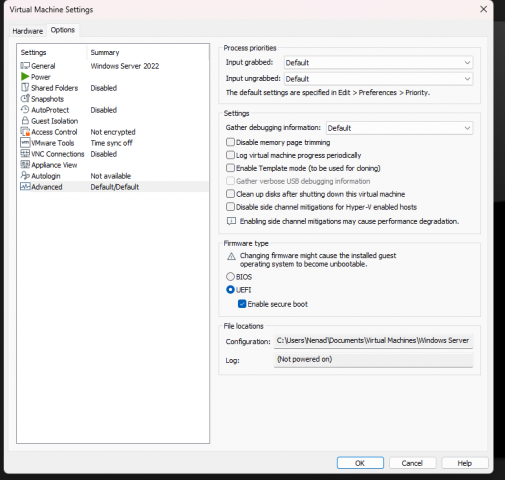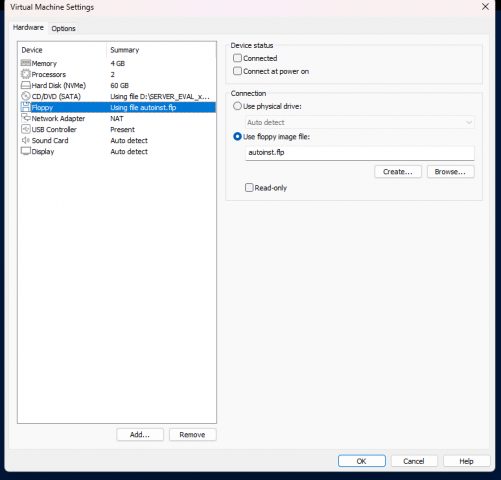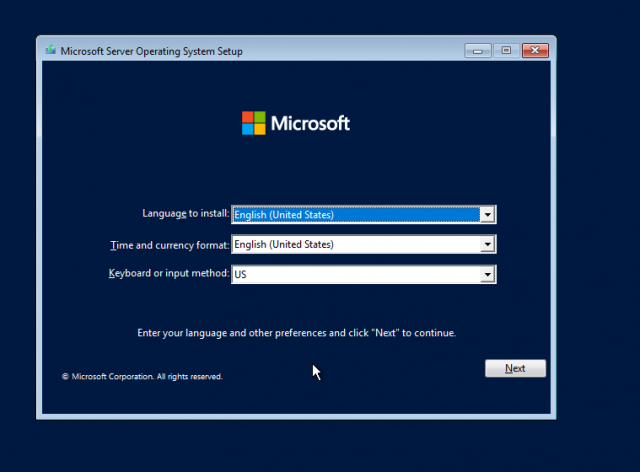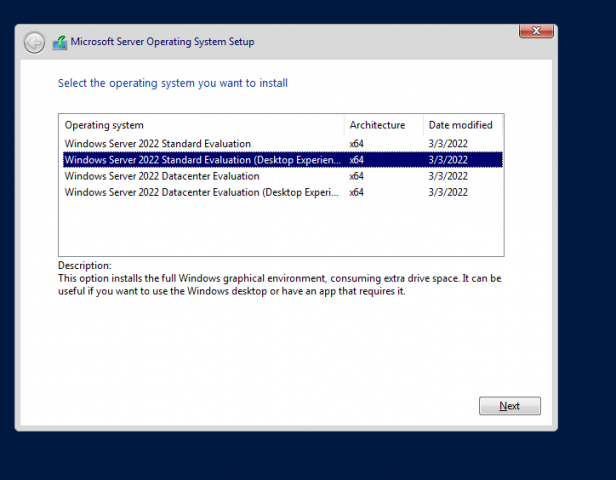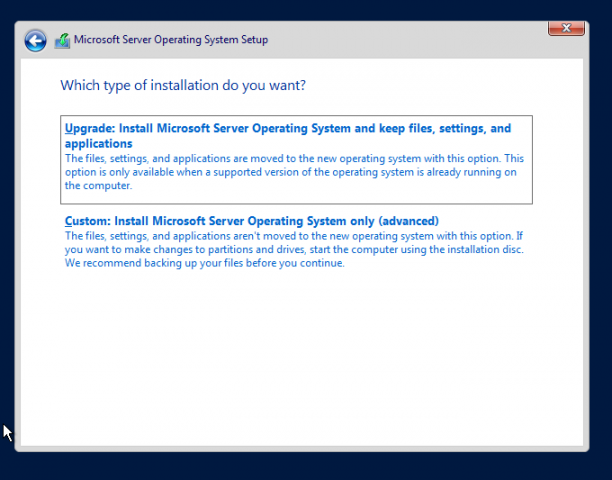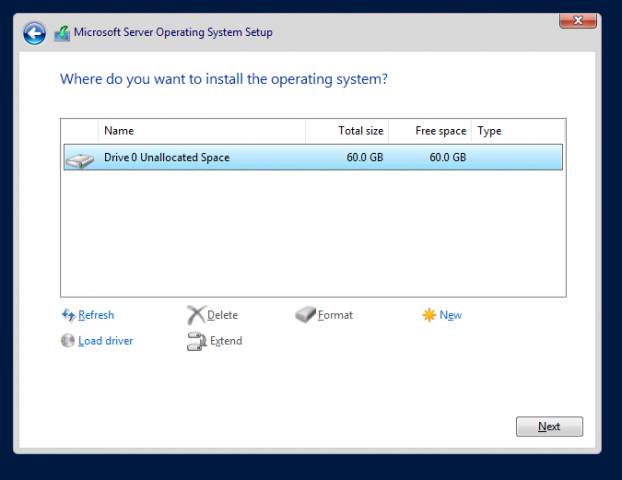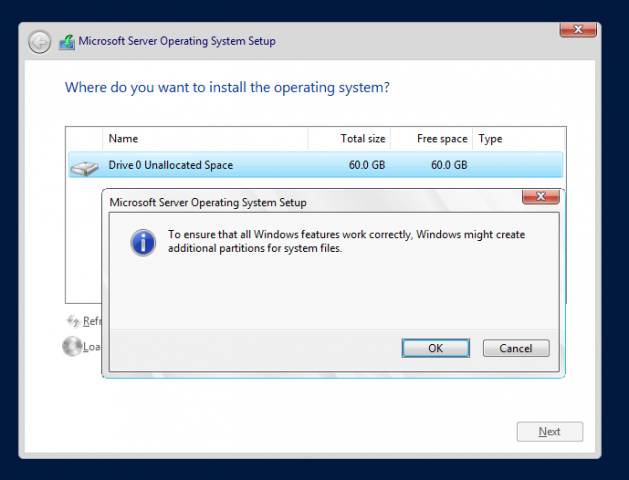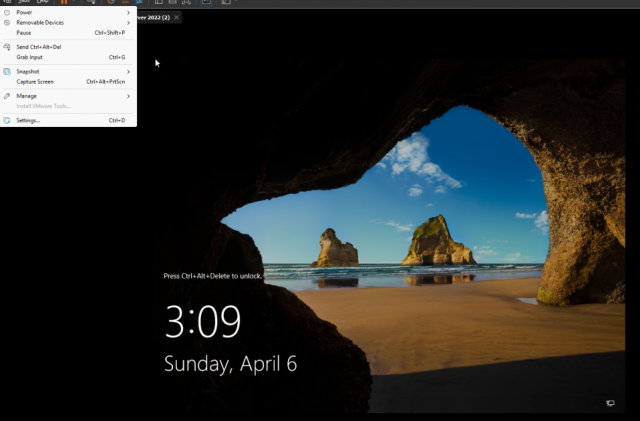Tools Active Directory Users and Computers
On the left side, you will see your domain name (in my case, mirktech.local). Right-click on it and select New Organizational Unit. Give it a name, for example, OU-Users.
Inside the newly created organizational unit, create a few more units by adding additional Organizational Units for your company’s departments, e.g., IT, HR, Marketing, etc.
To create a new user, select the department where you want to add the user, right-click on it, and choose New User. Fill in the required fields: First name, Last name, Full name, and User logon name.
On the next screen, enter the password and confirm it. Make sure the option “User must change password at next logon” is checked.
Now, when the user logs on for the first time, they will be required to change their password.
* If you created an Organizational Unit with “Protect object from accidental deletion” enabled and want to delete it, go to View Advanced Features. Then, right-click the OU, select Properties Object tab, and uncheck “Protect object from accidental deletion”.