From Windows Server Manager, select Manage Add Roles and Features.
In the Add Roles and Features Wizard, check the “Skip this page by default” checkbox and click Next.
On the Installation Type page, select “Role-based or feature-based installation”, then click Next.
On the Server Selection page, select the server from the server pool and click Next.
On the Server Roles page:
- Check DNS Server
- Check Active Directory Domain Services
- Check DHCP Server (optional)
Click Next.
On the Features page, you can just click Next


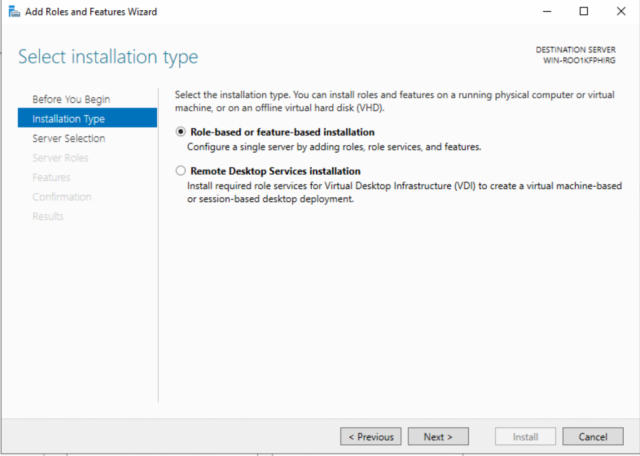
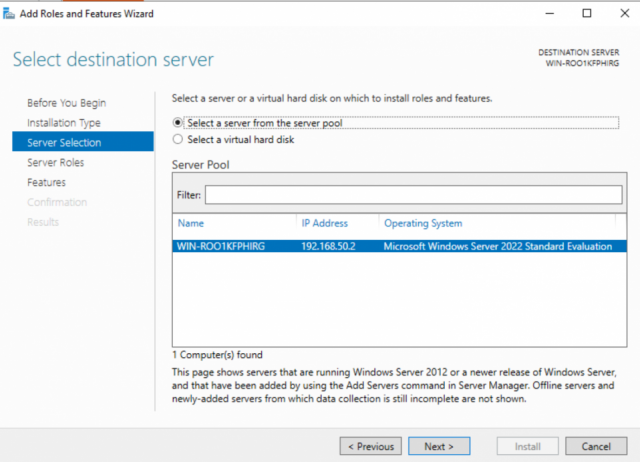
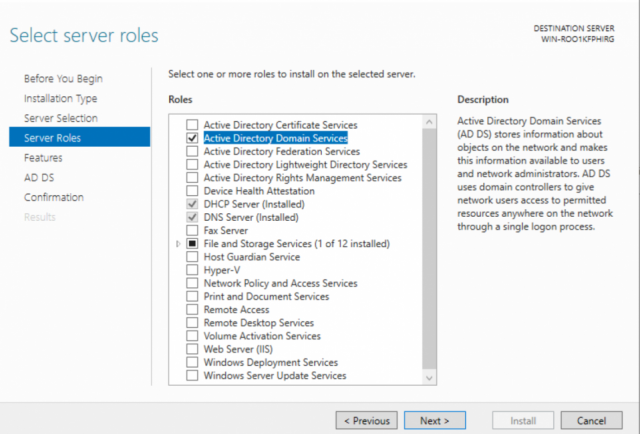
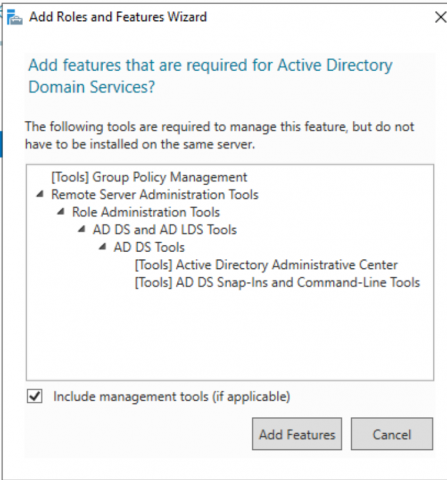
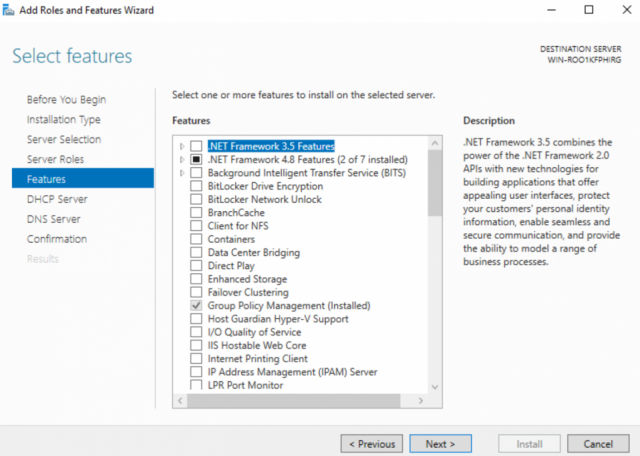
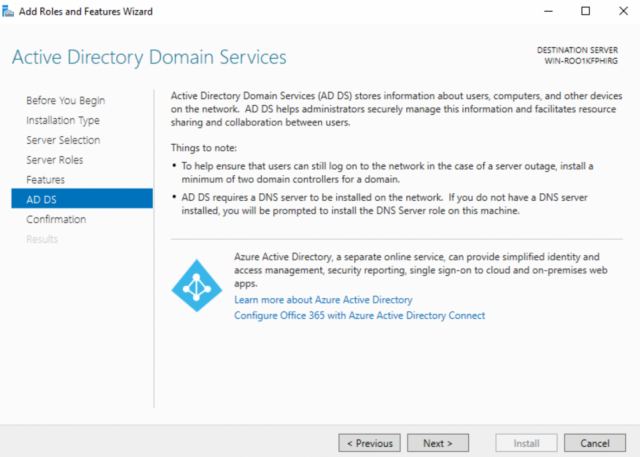
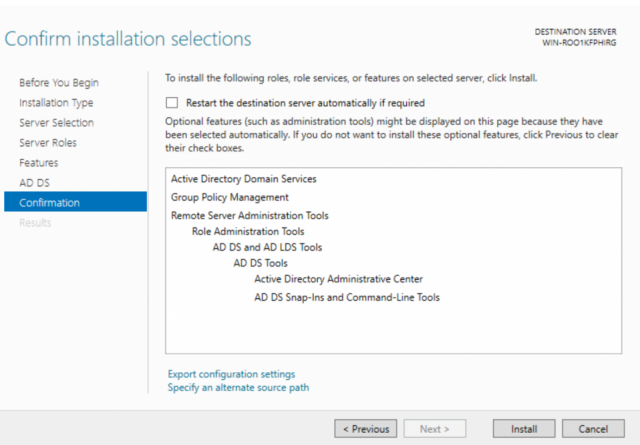
Post a comment