To install Windows Server 2022 on VMware Workstation Pro, follow these steps:
- Download the Windows Server 2022 ISO: Search for the Windows Server 2022 ISO (64-bit version) online and download it.
- Create a New Virtual Machine:
- Once the download is complete, open VMware Workstation Pro.
- Go to File > New Virtual Machine or use the shortcut Ctrl+N to open the New Virtual Machine Wizard.
- Select the Installation Type:
- The wizard will present two options: Typical or Custom. Choose Typical for a standard setup.
- Browse for the ISO:
- When prompted, browse to the location of the downloaded ISO file and select it, then click Next.
- Skip Product Key:
- You can skip entering the product key at this stage. Select Windows Server 2022 Standard from the version list.
- Enter your name and password if desired.
- Address Installation Errors (if applicable):
- During installation, you might encounter the error “Windows cannot find the Microsoft Software License Terms.” To resolve this:
- Go to VM Settings > Options.
- Enable Secure Boot.
- Ensure the VM has at least 4GB of RAM and sufficient disk space.
- Disable the Floppy Disk option.
- Once these adjustments are made, the installation should proceed smoothly.
- During installation, you might encounter the error “Windows cannot find the Microsoft Software License Terms.” To resolve this:
- Configure Language and Region:
- After the system reboots, select your language, time and currency format, and keyboard layout, then click Next.
- Select Installation Type:
- Choose Windows Server 2022 Standard Evaluation (Desktop Experience).
- Partition Setup:
- Select Custom to install Windows Server without additional software.
- You can either click Next to accept the default partition size or select New to create a custom partition size for installation.
- Set Administrator Password:
- When prompted, enter a password for the Administrator account. The password must meet the following requirements:
- Minimum length: 7 characters
- At least 1 uppercase letter, 1 lowercase letter, 1 number, and 1 special character.
- When prompted, enter a password for the Administrator account. The password must meet the following requirements:
- Finish Installation:
- The installation will proceed. Once completed, you can use Ctrl+Alt+Del or go to the VM menu and select Send Ctrl+Alt+Del to access the login screen.
That’s it! You have successfully installed Windows Server 2022 on VMware Workstation Pro.


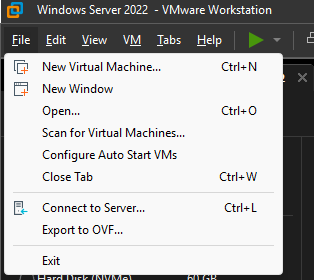
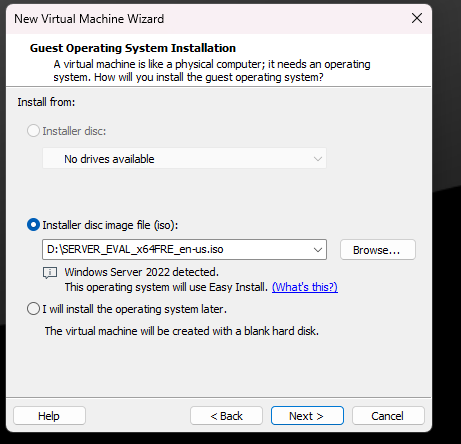
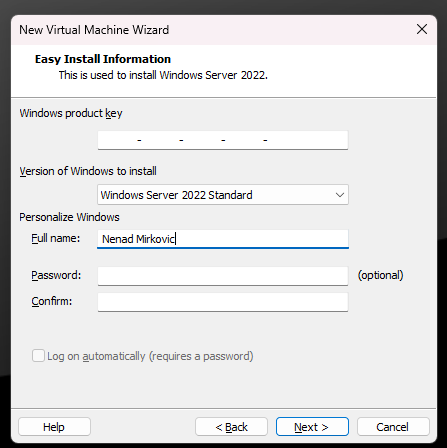
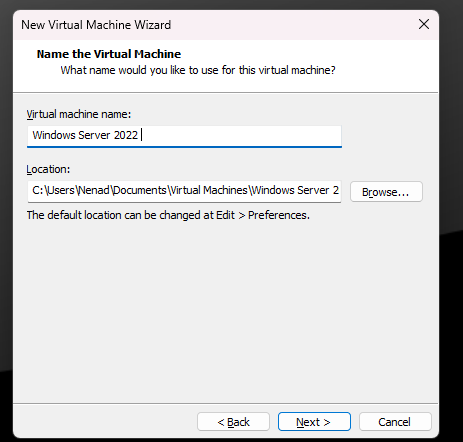
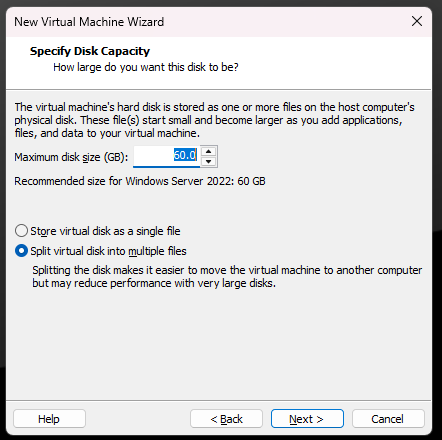
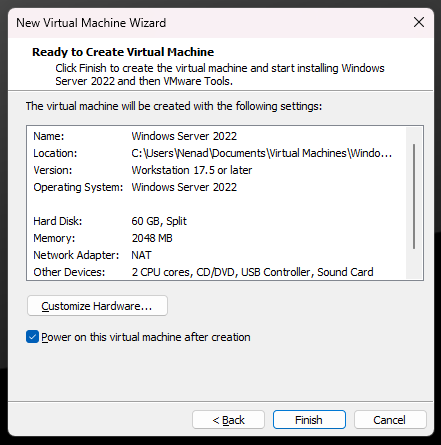
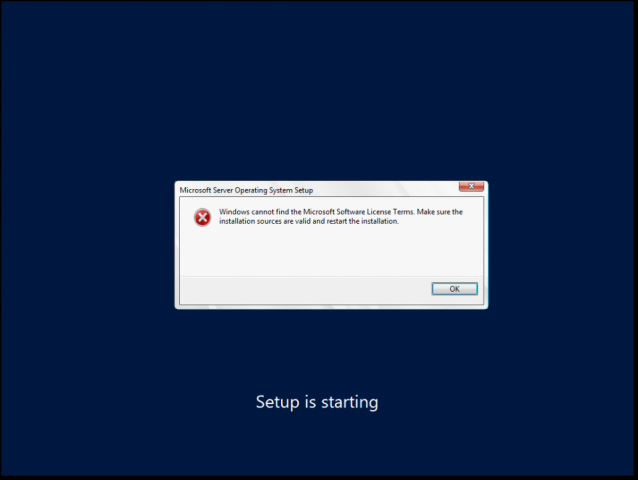
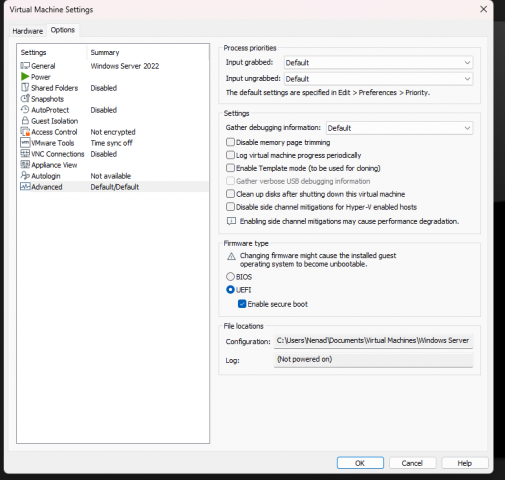
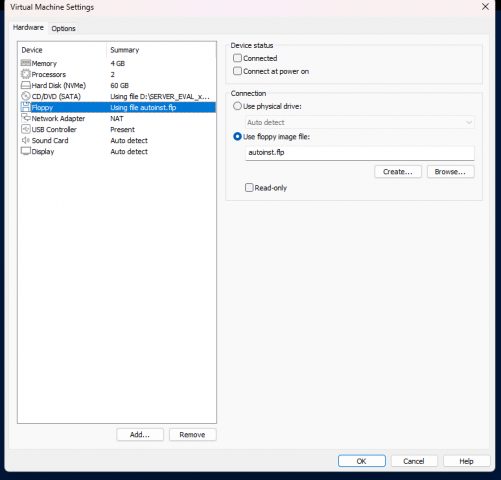
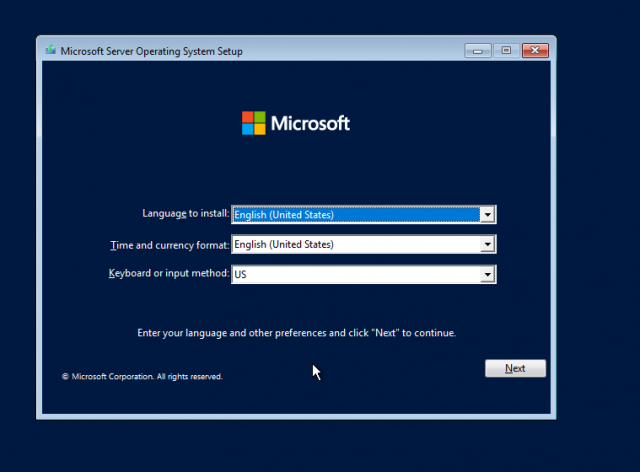
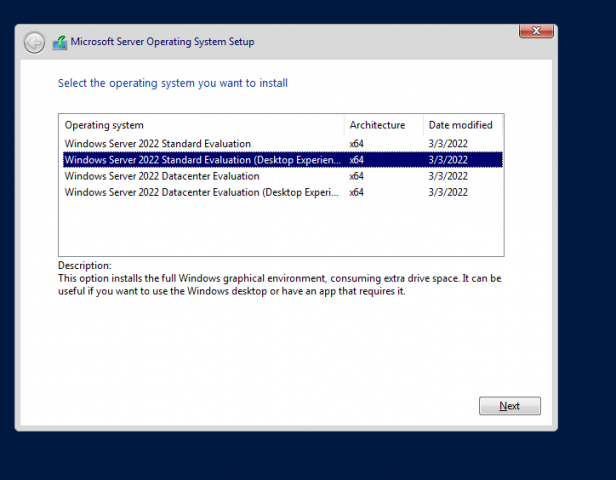
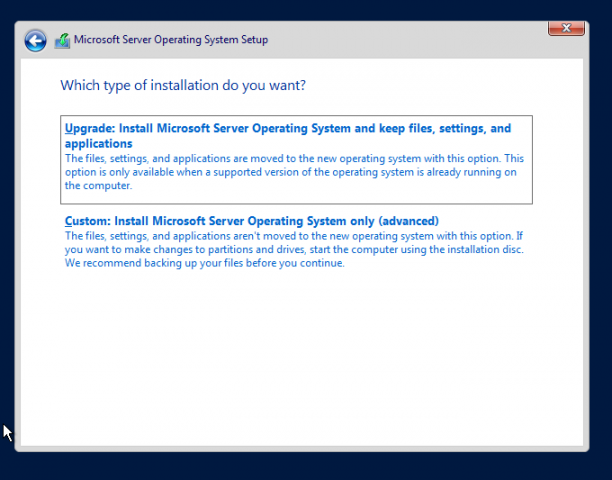
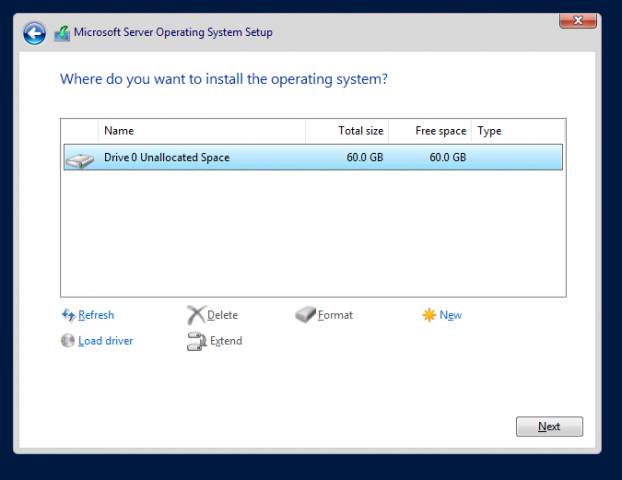
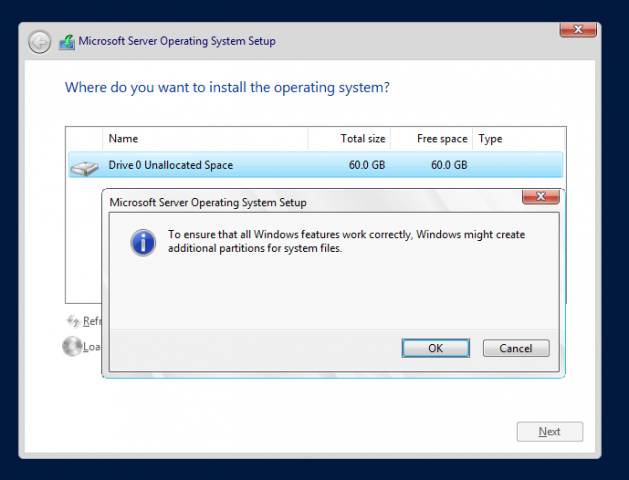
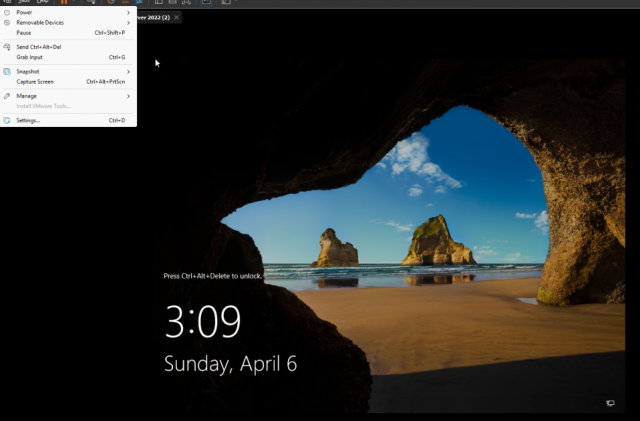
Post a comment